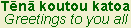

Notepad, a simple text editor, has been released with all versions of MS Windows since 1985. I've been giving it a bit of airing recently. It’s one of those little apps that seem to have countless uses, simple as well as complex.
Easy and simple html:
Late last century, in my sojourn with html, I learnt that web builders often used Notepad directly to build web pages. This intrigued me. I’d realised that a file-extension had a function, and that in some files the extension could be changed without the screen exploding.
Someone who is well familiar with the ins-and-outs of html can open a Notepad file and type in text, adding their own html code to put in the formatting, such as font, colour, text-size etc. Of course, the code remains visible as code when the Notepad file is saved.

But by altering the file-extension (.txt) to .html, the file takes on a new function as web page, that’s recognised by the computer.
Useful elearning:
I’ve found this use of Notepad to be a valuable one-off measure for sending onto students active links to videos on the Internet. You can try this for yourself.
Browse to your favourite YouTube video. Copy the embed code that permits you to share the video. Open a Notepad file and paste in the embed code. It's also easy to add a caption or notes.
When you name and save the file, add the extension .html in place of the usual .txt . If you then examine the file, you’ll notice that it will be saved as a web page, as shown by its icon and file-extension .html .
Double clicking the new file opens it, but the code that was pasted in will not be displayed. Instead you will see the familiar start menu for your chosen video. Altering the file extension to .txt permits editing.
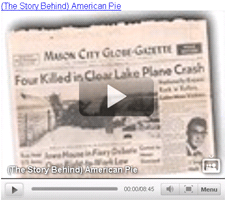
The html file made this way can be sent as an email attachment, making it easy for the recipient to open and view the video contents immediately, provided there’s a connection to the Internet.
Obstinate files and Notepad:
Occasionally, Windows Explorer’s indexing prohibits a file from being deleted until the next time the system is started up. This can be frustrating, but you can often use Notepad to help you delete the file. Here’s how:
- Open Notepad and select File > Open
- check that Files of Type: is set to All Files,
not Text Documents (*.txt) - navigate to the location of the file to be deleted
- right-click on the file and choose Delete and follow through to delete the file
- empty the Recycle Bin.
Not a criticism of Notepad:
Something I learnt recently is that some people don’t like using Notepad. Perhaps it has earned this reputation from its peculiarities. Here’s an old one that I’ve only just come across.
Apparently there is a bug in the application that can be made evident by saving a Notepad file containing 2 three-letter words, 1 four-letter word and 1 five-letter word, in any order with single spaces in between. Example lines that do this when saved as the only data in the file are:
this app can break
edit the end error
Nero hid the facts
Choose your own four-letter name instead of Nero in the last example. Provided the Enter key isn’t used at any time when entering any one of the text lines shown above, the text becomes invisible when the file is saved and is then re-opened. Not all words trigger the fault.
One line that I tried that didn’t disappear was: Good for USA Obama
I don’t think it’s a political plot. Check out WinCustomize.com.
Thought for the week:
If odd bugs are to be found in Microsoft Windows' simplest application, perhaps it’s best to take all the automatic updates!







No comments:
Post a Comment